delete a floor
Delete a floor
- Delete all rooms on the floor. See delete a room for details of how to do this.
-
Tap on Cancel in the yellow toolbar across the top of the screen to exit the first room drawing process (screenshot below).
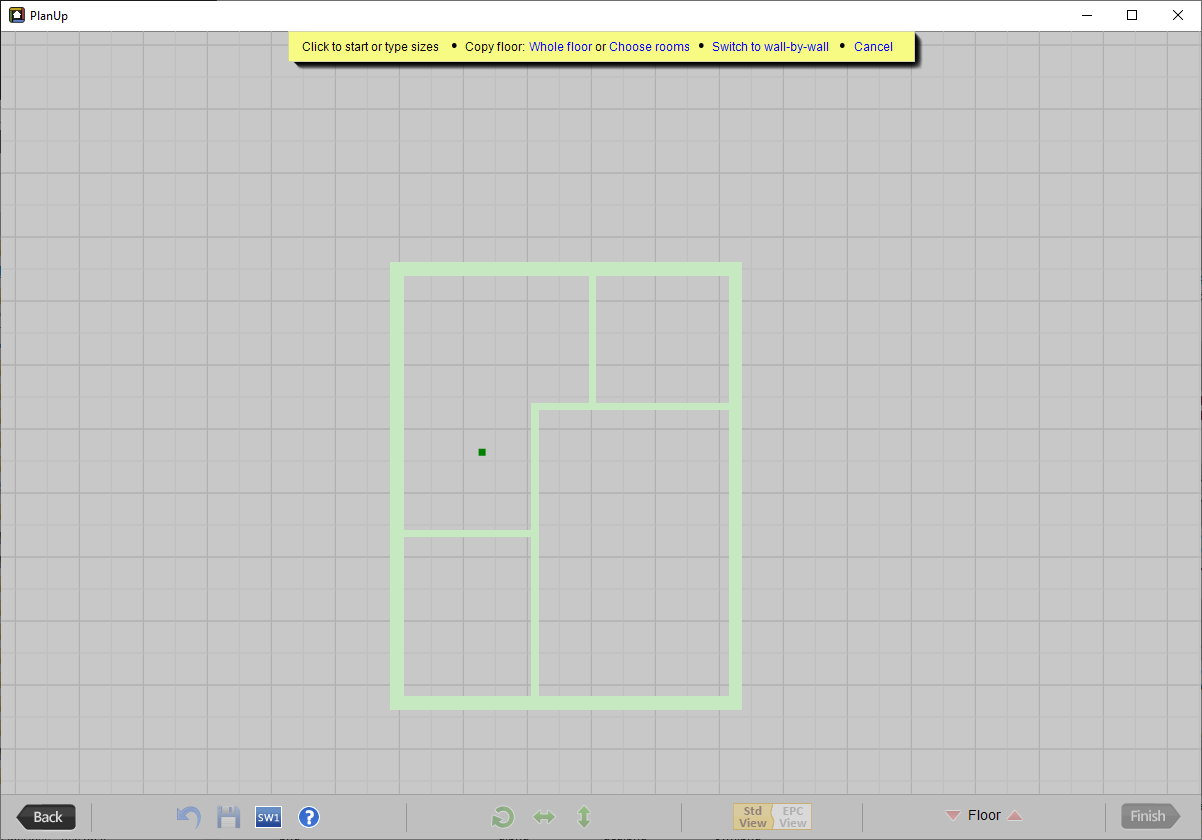
-
Tap on Delete this floor, again on the top yellow toolbar.
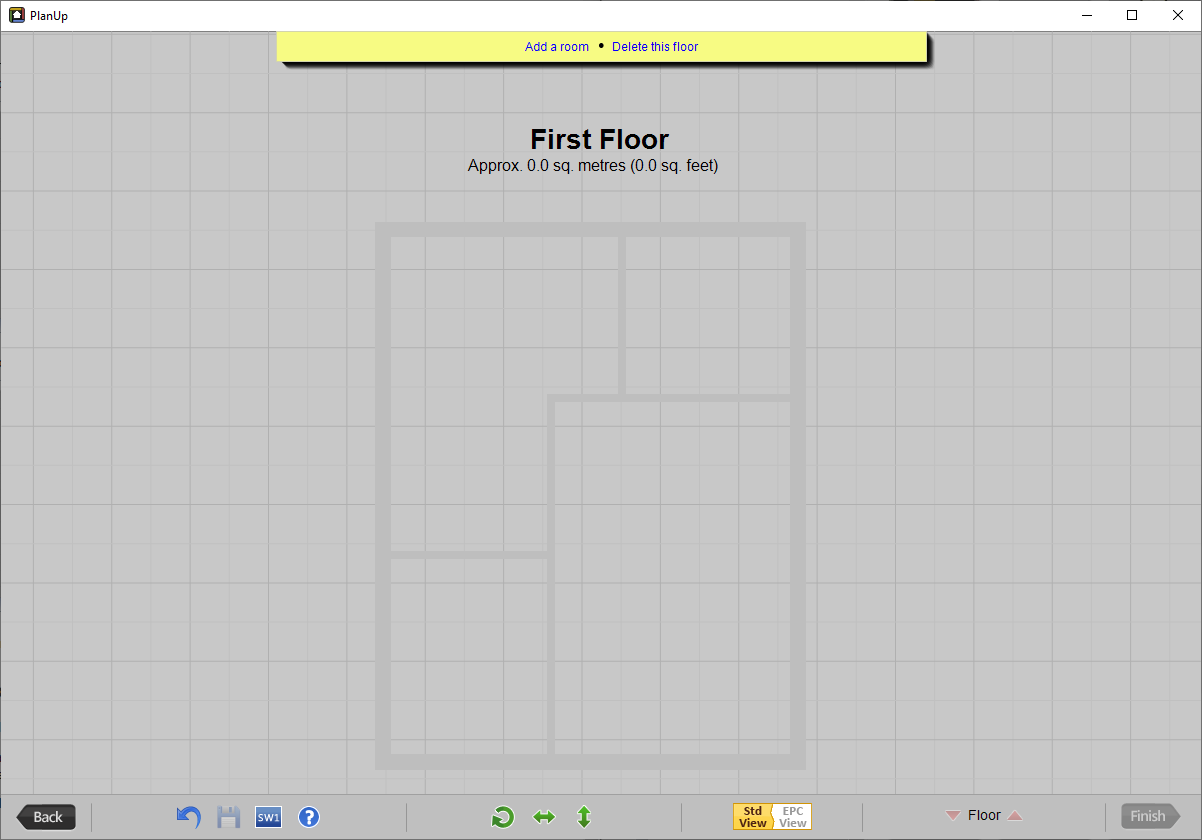
Please note: Whilst you can delete the original floor when drawing created when drawing a plan we do not recommend it as it can cause problems further along the line.
Can middle floors be deleted?
Yes, you can delete middle floors if you need to using exactly the same method.
IMPORTANT: You cannot insert a floor between two floors. If you delete a floor by accident you will need to undo this change.