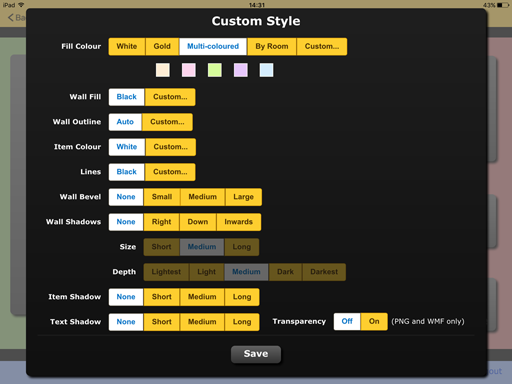customising individual room colours
Customising room colour schemes
It is now possible to change the colour schemes used in the By Room and Multi-coloured options.
To do this:
- When you have finished a plan or selected from an existing plan tap on Get images, then tap on 2D:
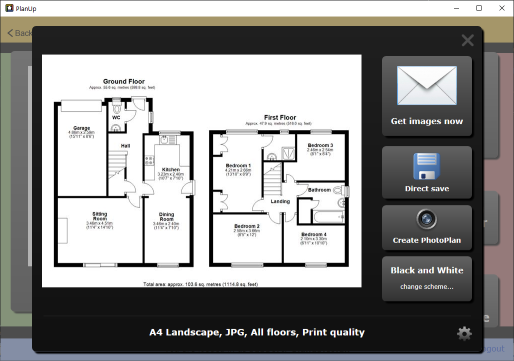
- Now tap the button towards the bottom right, in the screen above where it says Black and White - change scheme...
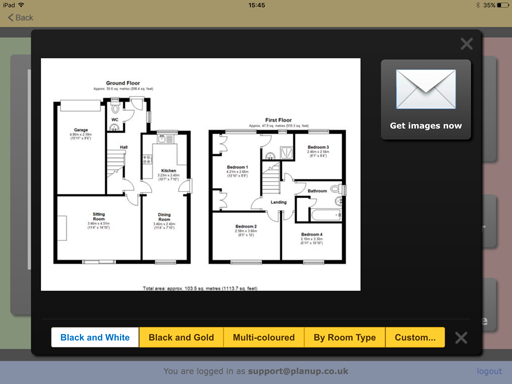
- Here you see some preset options for colouring the plan and the option for custom - tap on custom
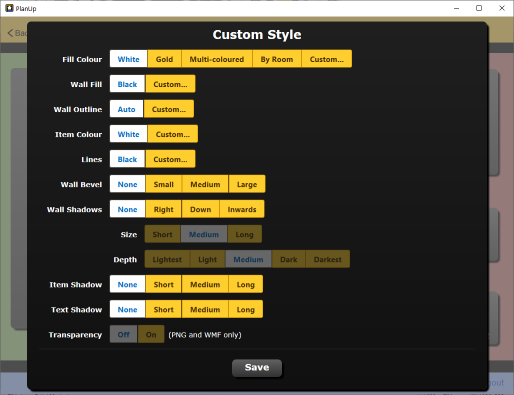
- Now tap on By room - several colour swatches will appear underneath the fill colour options labelled with room types
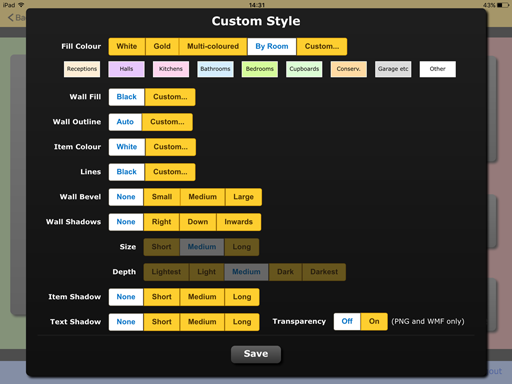
- These are the colours that the labelled particular room types will show as
- If you wish to change any of these colours tap on the appropriate swatch to be able to set your chosen colour using the colour wheel of by entering the colour code:
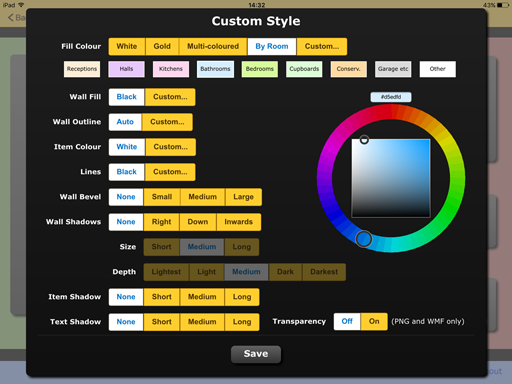
- In the example below the bedroom option has been selected and altered:
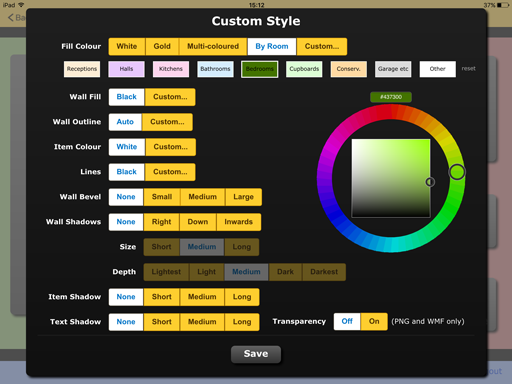
- Adjust the colours as required and then tap Save to return to the screen to send or save (if working on a PC/Mac) the images
A similar option is also available for the multi-coloured option, the only difference being that there are no room labels - changes are simply applied to any room of the appropriate colour.